Benefits of Web 2 SMS:
- No software to install. Just use your web browser from any device. Mobile, tablet, laptop or desktop
- Zero setup fees and zero software licensing fees. Pay only for what you use
- Available 24/7
- Enhanced reliability through the highest quality connections
- Save time when communicating with a large group of people
- Send personalised SMS messages in seconds
- Intuitive and easy-to-use interface. You’ll be sending SMS messages within minutes of creating your free account
- Far more cost-effective than mobile calls
Includes Advanced Features As Standard
The directSMS Web 2 SMS interface offers you advanced and reliable functionality while being simple and intuitive to use. Key features include:- Address Book – Store custom information about each contact, and group them together into different lists
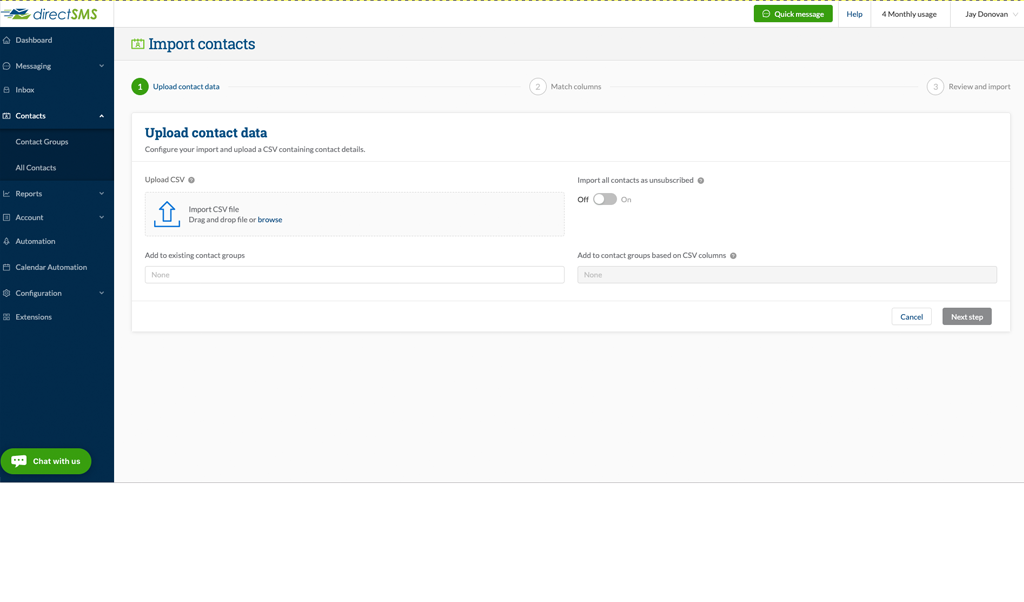
- Personalise Your Messages – Use the information from each contact recrod to personalise each outgoing message
- 2-Way Messaging – Send SMS and receive replies back without needing your own dedicated reply numbers
- Mail Merge SMS – Send personalised SMS quickly by uploading an Excel spreadsheet
- Bulk SMS – Send personalised bulk SMS messages in seconds
- Scheduled SMS – Schedule your messages for future delivery
- Mobile MarketingPlus – Use the Mobile MarketingPlus module to run your inbound and outbound marketing campaigns easily and cost effectively
Address Book
The directSMS Web 2 SMS service portal comes complete with email-like address book functionality. Instead of having to enter a mobile number to send your message, you can define a contact or a group (distribution list) of mobiles, much in the same way as you would use an email client like Outlook, Lotus Notes or Hotmail.Personalised SMS Messages
The directSMS Web 2 SMS platform allows you to personalise each outgoing SMS message by adding the first name, last name or other custom details stored for each of your contacts.True 2-Way SMS Messaging
The system allows you to send 2-way SMS messages giving you the ability to contact your customers, staff or students and for them to reply back. The system is so clever, it enough to correlate each of your customer’s replies back to the original message you sent them. This makes it perfect for order or job tracking, appointment confirmation and similar applications. Using directSMS’ 2-Way SMS system you can:- View the replies received to your messages online
- Have the replies forwarded to you in real time via Email
- Have the replies forwarded to your website in real time via our API push
Mail-Merge SMS
The mail merge feature lets you personalise all outgoing SMS messages by putting a personal touch or customer-specific information in each message. Great for sending out appointment notifications to all customers for the next day, or sending out personalised coupons or discounts tailored to each recipient. And with directSMS superior deliverability, you can have peace of mind that your customers will be successfully notified. For a quick overview of how the mail merge process works, please see the videos on this page explaining the steps involved.Bulk SMS
Bulk SMS is a very reliable tool for reaching a large group of people quickly and efficiently. Combined with your address book, you can use it to communicate consistently with a large group of prospects, customers or staff in a matter of seconds. All you need to do is:- Upload a list of mobile phone numbers to send the message to
- Type your message
- Click send, it is that simple
Scheduled SMS
Need to send SMS messages at a certain time in the future and be sure they will get there? Just use the built-in Scheduled SMS function so you can ‘set and forget’. Great for bill reminders, birthday wishes, regular meeting reminders, season’s greetings, new product/service launches and whenever you need to depend on your customers receiving your message.Mobile MarketingPlus
If you are looking at doing any mobile marketing, our Mobile MarketingPlus module will help you build your customer database as well as ensure you’re always 100% compliant with the relevant SPAM legislation. Use it to manage outbound campaigns, ensuring you are in full compliance with all anti SPAM legislation. You can also run a number of inbound campaigns to interact with customers and build your contact lists. It really is SMS marketing made simple. You are welcome to ask for our advice on your mobile marketing strategy. The team at directSMS have 10 plus years of mobile campaign experience under their belt for you to draw on.Have You Thought About Your Own Mobile Website?
Talk to us about creating a mobile website or landing page for your next marketing campaign. You can send customers to your normal desktop site but why? You can have a mobile website built and hosted for your for a few hundred dollars. Make it interactive. Make it memorable. Drive your marketing dollar further and get the most out of each campaign. Read more about this here. For more information, please see our Mobile MarketingPlus module.Pricing – Pay As You Go (pre-paid) vs Monthly Account?
Pre-paid billing is great if your usage goes up and down every month. The pre-paid credits never expire and you can buy as many or as few credits as you need. If your usage is fairly regular, then a monthly plan is the way to go. The rates are cheaper than pre-paid, you will get more features thrown in for FREE and best of all, you will pay at the end of the month rather than up front! Check out the pricing that best suits your application and estimated monthly volumes by clicking the SEE PRICING button belowStart Today!
FREE TRIAL